
Google Chrome can run into several errors that annoy users, including the no sound issue. However, prior to getting in touch with computer tech support professionals, make it a point to double-check if the issue is caused due to poor configuration. If you come across no sound issue only on Chrome browser, ensure the below things are in order:
- The Windows OS and sound drivers installed in the system are updated.
- The speaker button on the taskbar is not set to mute.
In fact, you can explore the audio options from the Windows 7 taskbar to see if Chrome audio or speaker volume is muted. For that, follow the below steps:
- Right-click on the Speakers icon on the bottom right of the taskbar and choose Open Volume Mixer.
- The Open Volume Mixer shows Speaker or Headphone, System Sounds, and the audio of Chrome. Note that for Chrome to appear in the list, an audio or video content should be opened in the browser.

In case somebody else has muted only Chrome audio from that, and kept the browser tab open, the Speakers icon on the taskbar will still show it as not muted. In case enabling audio fails to resolve the no sound issue on Chrome, move on to the next troubleshooting steps.
Clear Browsing Data from Chrome
For that, open the browser and press Shift, Ctrl, and Delete keys simultaneously on an active Chrome tab. After that, click on Clear Data.

Reset Chrome Settings to Default
- Click on the three-dot icon on the upper-right of Chrome, and choose Settings from the pop-up menu.
- Scroll down to and click Advanced to expand more Chrome settings. Then, search for and click on Reset settings (Reset browser settings to their original defaults).
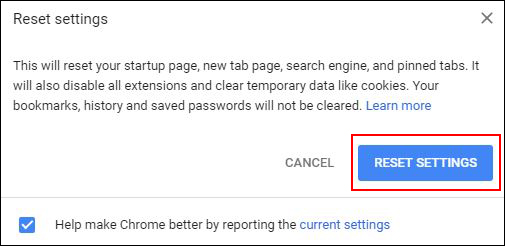
This will show a pop up box with the message: “This will reset your startup page, new tab page, search engine, and pinned tabs. It will also disable all extensions and clear temporary data like cookies. Your bookmarks, history and saved passwords will not be cleared.” Click RESET to proceed if you are ok with that.
Uninstall and Reinstall Google Chrome
Do this as a last resort to fix the no sound error. Note that resetting and uninstalling Chrome browser will lose some browsing information. In fact, while uninstalling the browser from Windows you can choose Also delete your browsing data.
After uninstalling the browser, download a new version of Chrome and install it on the PC to see if that fixes no sound. In case it does not, your audio driver or other hardware may require a troubleshooting. For that, get in touch with our computer tech support team via the toll-free number.

