
Windows restarting repetitively without any warning can be annoying no matter whatever you are doing on the PC. You can try the below troubleshooting steps to end the restart loop. You need not try all of these steps for Windows keeps restarting, but find the one that troubleshoots the issue and you are good to go. A computer usually runs into a restart loop due to faulty hardware, corrupt driver, or if it has potentially unwanted programs.
Turn off Automatically Reboot Feature on Windows 7
This can work around the automatic restarting of Windows only temporarily. After you apply the below setting that disables the feature, move on to other troubleshooting steps.
- As soon as the post screen or Windows logo is displayed while restarting, press down F8 key in intervals of one second.
- Then, under the Advanced Boot Options menu, choose Safe Mode and press Enter key to access Windows in Safe Mode.
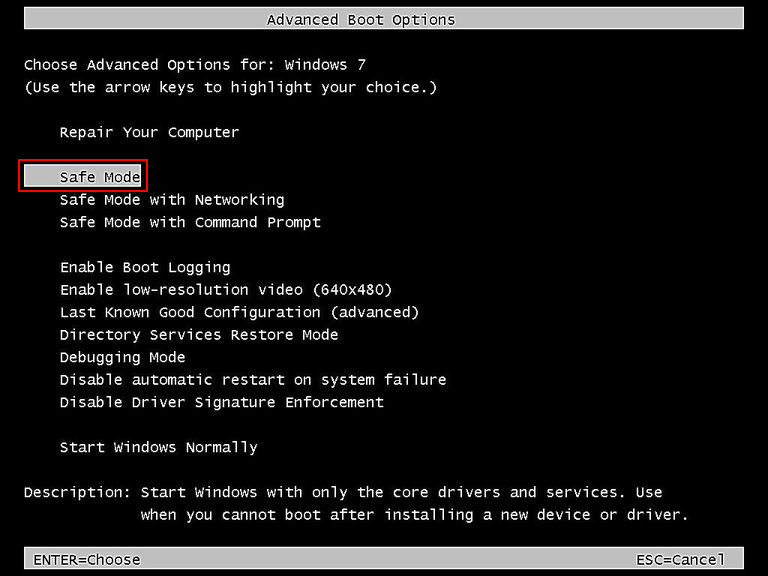
- Once the system boots up in Safe Mode, press down Windows and R keys simultaneously on the keyboard.
- In the Run dialog box, type sysdm.cpl and press Enter.
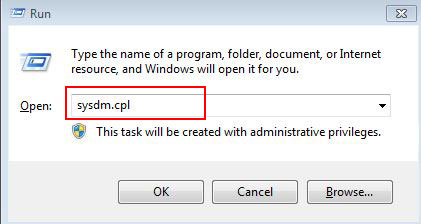
- Under the System Properties dialog box that appears next, click on the Advanced tab, and click on the third Settings button on the bottom right of the screen.
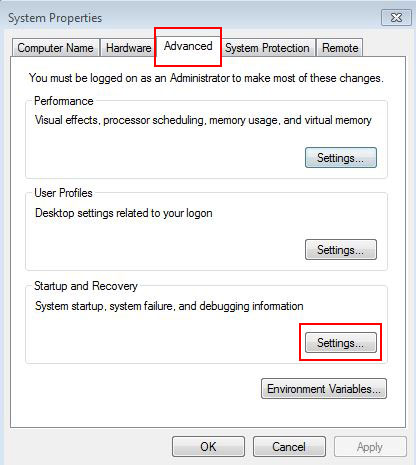
- Under Startup and Recovery dialog box, find System Failure, and deselect the Automatically Restart After that, click on OK to apply settings.
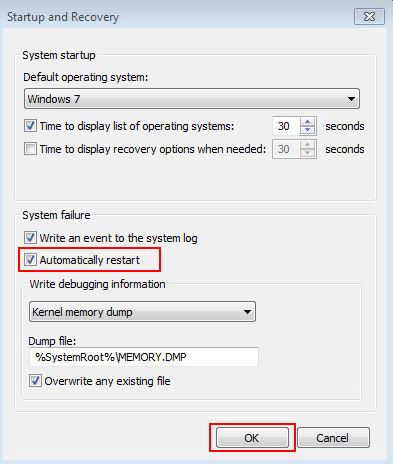
Check Hardware is Working Fine
If Windows keeps restarting, then open the CPU cover and clean up the RAM stick, its slot, and insert the RAM back, assuming it may have caused the issue. If the CPU is overheating, clean its fan and surrounding areas, and place it back in to see if it is running normally. Besides, if the computer is connected to any external peripherals, unplug them one by one until you identify the root cause.
Update the Drivers
Outdated and missing drivers can also cause Windows restarting issue, as without the required drivers, the respective device cannot properly communicate with the computer. So, check all the drivers, ensure that they are working fine, and update only those that are outdated.
Scan for Potentially Unwanted Programs
Potentially unwanted programs can cause a PC to restart repetitively. So, run a virus scan with an antivirus software and perform virus removal as per its instructions. Then, restart the system to see if the issue is fixed. If you still cannot fix the Windows boot loop issues, contact online computer tech support professionals for advanced troubleshooting.
