
Slow page loading on Chrome may happen due to several reasons, including adware, malware, and if the browser is not up-to-date. Regardless, find the troubleshooting steps to boost page load speed on Chrome and make it perform up to scratch.
Update Google Chrome
Usually, Chrome installs an available update in the background once users close and reopen the browser. However, if you have not closed Chrome for a while, a pending update might have to be installed manually. When a Chrome update is pending, users can install that by clicking on the notification on the upper-right corner. Note that the notification will be shown in green, orange, or red color depending on how many days it stays pending. If you cannot see an option to update upon clicking on the menu button, Chrome is up-to-date.
Turn Off Prefetch in Chrome
This feature caches external web page links, while surfing the web on Chrome, in order to make that page load up faster. Although its purpose is to enhance the speed of browsing with caches, the fact that Chrome takes time to store the web page information in advance, it might slow down the active tab. If you want to keep Chrome from caching links within a web page, which you will visit by clicking through, follow the below steps.
- Click on three-dot menu to the upper-right of Chrome and choose Settings from the pop-up list.
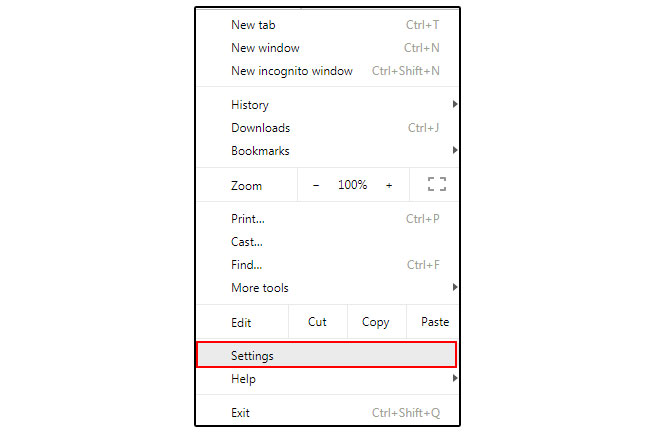
- Then, scroll down to and expand Advanced settings, and under the Privacy and Security heading, enable Use a prediction service to load pages more quickly.
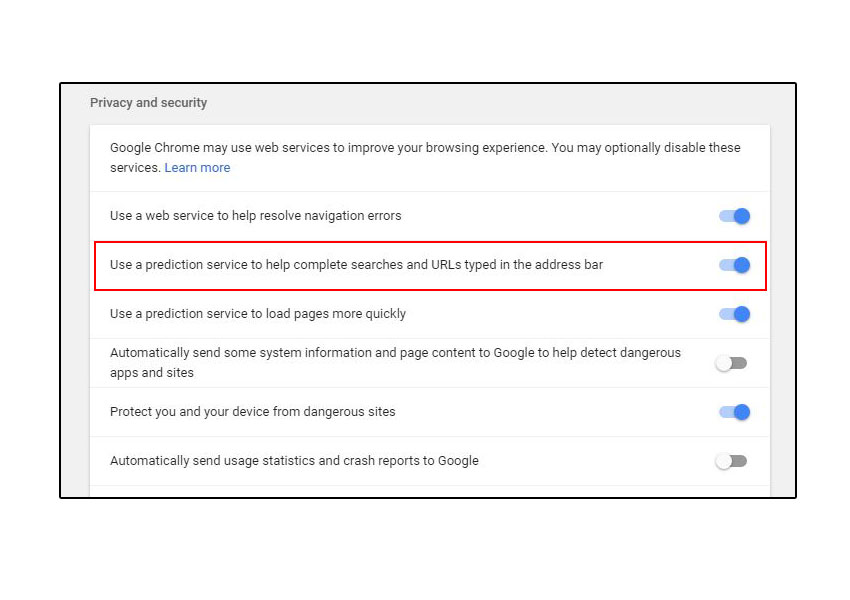
Disable Unwanted Extensions on Chrome
An add-on can come in handy but it might as well weigh down browsing on Chrome, especially if plenty of extensions are installed. For instance, who needs a third-party malware removal add-on if paid antivirus software is installed on the computer? Even if you have not installed such extensions on Chrome, it is best to disable unwanted add-ons to boost page load time. For that, follow the below steps.
- Click on menu button to the upper-right of Chrome, choose More tools and click on Extensions.
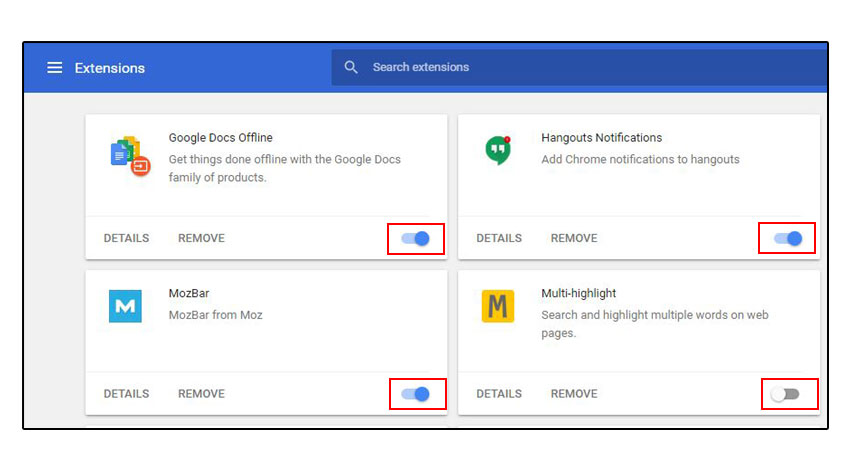
- Disable each add-on you do not use at present by unselecting the respective checkbox. In case you feel the need to use the disabled extension in future, navigate the same path to enable the same.
Furthermore, it is recommended to scan for spyware or other potentially unwanted programs with a Malware removal software installed on the PC. If your slow Chrome leads to errors while surfing the web, contact a browser support professional to diagnose and fix it.
