Malware is one of the main problems faced by computer users worldwide and it might remain the case for the times to come. They can enter your computer unpredictably and destroy your valuable files and data. This is why installing antivirus and anti-malware in the PC is very important. They offer protection from these infections […]
The post How to Detect Fake Virus Warnings on your Desktop appeared first on Online Technical Support.
]]>
Malware is one of the main problems faced by computer users worldwide and it might remain the case for the times to come. They can enter your computer unpredictably and destroy your valuable files and data. This is why installing antivirus and anti-malware in the PC is very important. They offer protection from these infections and keep your data safe.
However, as you use your PC to access the internet, you may run into certain warnings that notify you about the presence of malware. Remember that a majority of them are fake messages. Instead of helping you in computer virus removal, these are actually malware themselves. Hence, it is important not to fall for these fake messages. Below are a few tips that will help you to detect fake warnings on your PC.
3 Most Common Fake Alert Types
Website Advertisements
Advertisements used to be simple and straightforward in the past. However, they have adapted and grown to unrecognizable levels. It has become almost impossible to tell between genuine content and malware.
These deceptive advertisements are known by the name malvertisements, and can be quite destructive to your system as well. These make an appearance as you surf the internet through your PC. There might be messages that they have access to your IP address and valuable information. The best thing to do is ignore these messages. No genuine company would flash scary messages as you browse the internet peacefully.
Browser Pop Ups
Browser pop ups are seen commonly nowadays. Banners are employed because they are easy to grab the attention of the user. However, these banner pop ups expertly mimic the banners of the real anti-malware. This makes it difficult to distinguish the real one from the fake. In addition, they use an “x” sign which people click hoping to exit the display; however, they might have used the sign to link to the website of the malware.
You can understand that these are fake because of their scary nature. They try to scare you and force you to act immediately. This is driven by the motive to make them act without thinking. Hence, when you come across such messages, just ignore them.
System Tray Notifications
Another form of malware warning appears in the system tray as a notification. This usually tells you that there is a bad infection in your system that needs an immediate resolution. These can be pretty convincing too. Although Windows 8 and above employ toast notifications instead of balloon notifications, they are both prone to fake messages. Sometimes, there may be browsers in full-screen mode or full-screen videos.
Similar to the other warnings, these can be identified from the sense of urgency of the message. These must be ignored at any cost.
Things to Do if you Suspect a Fake Alert
It is quite common to encounter one of the above-mentioned problems while using the internet. Below are a few things to do if you face this situation.
Calm Down
One of the worst things that could happen is that you may panic and click the pop up. This could be really bad for your computer. Thus, stay calm when you see one of these windows and do not click on the window.
Ensure That the Message is Fake

One of the best ways to notice the fake warnings is the name of the fake product. For example, AdwarePunisher, XP antivirus, etc., are some of the fraudulent products. There may be a high frequency in their alerts. Other factors like the poor standard of English will also give away their identity.
Most important giveaway though is the offer to make you purchase the new product, or upgrade the product by paying them some money. Genuine companies would never do this.
Search for the Product Name
If you have any doubts about the product, you can run a search for the product. If it is real, it will appear on the first page. If you cannot find it, or if there are other people confused about the same, you can confirm that they are fake.
Close your Browser
If the pop up appeared on the system tray while you were browsing the web, do not press the “x” to close the message. Instead, close the entire window. If the alert is closed with it, it was definitely a fake.
Scan your System
Spotting a malware message does not mean that you have any malware in your system. However, it is quite possible that the message was caused by the malware. It is better to get rid of it as quickly as possible. In case you are not doing malware checkups regularly, it is quite important to scan the computer for virus removal now.
It is advised to perform malware removal by one-time-scanning tools. Once this is completed, you can use Windows Security suites. If you find a malware that refuses to go, contact our computer tech support team for advanced troubleshooting.

The post How to Detect Fake Virus Warnings on your Desktop appeared first on Online Technical Support.
]]>Computer virus infections are very common, and for most of the users, it can be just a mild inconvenience that needs a thorough cleanup. However, in some of the cases, viruses can wreak havoc and turn your computer into a brick. In such situations, you need to seek help of expert computer virus removal team […]
The post Some of the Most Malicious Computer Viruses Ever appeared first on Online Technical Support.
]]>
Computer virus infections are very common, and for most of the users, it can be just a mild inconvenience that needs a thorough cleanup. However, in some of the cases, viruses can wreak havoc and turn your computer into a brick. In such situations, you need to seek help of expert computer virus removal team to get rid of the infection. Below are some of the most malicious computer viruses that have led to much damage to computers.
ILOVEYOU
The ILOVEYOU virus is one of the most notorious and virulent among all the viruses ever created. This virus spread globally and it is estimated that it caused damages nearing to ten billion dollars. It is believed that about ten percent of all the computers connected to the internet were affected by this virus. The infection was so bad that many corporations and governments were forced to take their mailing systems offline to prevent the virus infection.
The ILOVEYOU virus was made by two programmers from Philippines. The virus made use of social engineering to make users open the mail attachment. The attachment will seem to be a love confession, which actually is a script posing as a normal text file. Once the user clicks on the attachment, the virus will send itself to all the contacts in the mailing list of the user and will overwrite files, making the computer unbootable. It was this virus that led to the enactment of the Ecommerce Law.
Code Red
This virus surfaced in the year 2001 and was developed by two digital security employees. It was named Code Red as the developers were drinking Code Red Mountain Dew while coding the virus. Code Red specifically targeted computers that were installed with Microsoft IIS web server and exploited buffer overflow vulnerability in the web server system. The virus left little to no trace on the hard drive and ran entirely on the computer memory with just a size of 3,569 bytes.
After infecting computer, the virus will make many copies of it and can end up eating much memory space and other system resources. The program will then launch a denial of service attack and also offers a backdoor access to the server. The website of the White House was also infected by this virus, and left behind a message “Hacked By Chinese!” It was estimated that the virus affected about two million servers across the world and resulted in a productivity loss of about 2 million dollars.
Sasser
This is another virus that was made in 2004 by a student named Sven Jaschan. The payload of the virus was considered annoying, but the effects of it were very disruptive and affected the infrastructure badly. This virus made use of buffer overflow vulnerability in Local Security Authority Subsystem Service (LSASS). The virus also makes use of system resources to propagate to other computers and infect them.
The virus had widespread effects as many computers were not updated with the patch to the virus and resulted in an infection of more than a million. Sasser took out many critical infrastructures like public transportation, airlines, hospitals, news agencies, and many more. The overall damage caused by the virus was estimated to be 18 billion dollars.
Melissa

This virus was named after an exotic dancer from Florida and was created by a person named David Smith in 1999. The virus started as an infected Word document posted in a user group and claimed to share a list of login credentials for many pornographic websites. This lured many users to download the document and open it, triggering the macro inside to unleash the payload of the virus. After unleashing its outcomes, the virus mailed itself to fifty people in the address book of the user.
The propagation of the virus via email messages led to an increase in the email traffic resulting in a disruption of email services of large corporations and governments. The Melissa virus also corrupted some of the documents by adding a Simpson’s reference to them.
Zeus
Zeus is a Trojan horse that was designed to attack and infect Windows computers and make them do criminal activities. The common tasks are form grabbing and browser keylogging. Most of the computers were infected via phishing scams or drive by downloads. This virus compromised numerous computers and FTP accounts from many multinational banks and corporations like Oracle, Cisco, Bank of America, and Amazon. The controllers of the Trojan made use of the virus to steal credentials of email accounts, social networks and banking accounts.
Zeus infected more than a million computers and the operation involved many people from across the globe to act as mules to transfer cash to the leaders in Europe. It is estimated that about seventy million dollars were stolen by the ring and hundred people were arrested in connection with it.
The post Some of the Most Malicious Computer Viruses Ever appeared first on Online Technical Support.
]]>There could be many different reasons for removing an antivirus program from your Windows computer. It could be that you have found the latest version of your antivirus software or that you want to install a different one in place of it. Besides, having several computer virus removal programs could even slow the PC down. […]
The post How to Uninstall an Antivirus Program from Windows appeared first on Online Technical Support.
]]>
There could be many different reasons for removing an antivirus program from your Windows computer. It could be that you have found the latest version of your antivirus software or that you want to install a different one in place of it. Besides, having several computer virus removal programs could even slow the PC down. It could be that all such programs have an auto-update feature or take up too much available memory.
There are several paid and free antivirus programs available on the internet and fake ones as well that are malicious. Such kinds of malware or spyware may even prompt you to buy into an offering, sign up for a newsletter, or perform something else in favor of installation. In case your system is infected with a malicious program, which poses as an antivirus software, it is suggested to uninstall it from your computer as soon as possible.
Some users also choose to get rid of an antivirus that they feel is not up to the mark. Whatever your reason to uninstall an antivirus be, simply follow the below steps to perform it.
Uninstalling an Antivirus Software from Windows
Prior to uninstalling an antivirus, note that it may not necessarily cancel out any subscription with the company of your software. Almost all programs for malware removal can be disabled temporarily. For that, follow the steps mentioned below.
- Find the computer virus removal software’s icon on Windows Notification Area, the one where time and date are shown.
- Right-click on the icon of the program, and click Disable or a similar option. In certain cases, you may also have to open the software program and disable it through its menu.
If you cannot disable the antivirus with the above-mentioned steps, you can also try doing it by booting Windows into Safe Mode. It can be helpful when you are concerned about your antivirus software interrupting another program’s installation. Here is how to boot into Windows Safe Mode. Accessing it necessitates a working keyboard, of course.
- When your system is booting, press the F8 This should then bring up the screen to Choose Advanced Options. Select Safe Mode option using the arrow keys, and press Enter once it is highlighted.
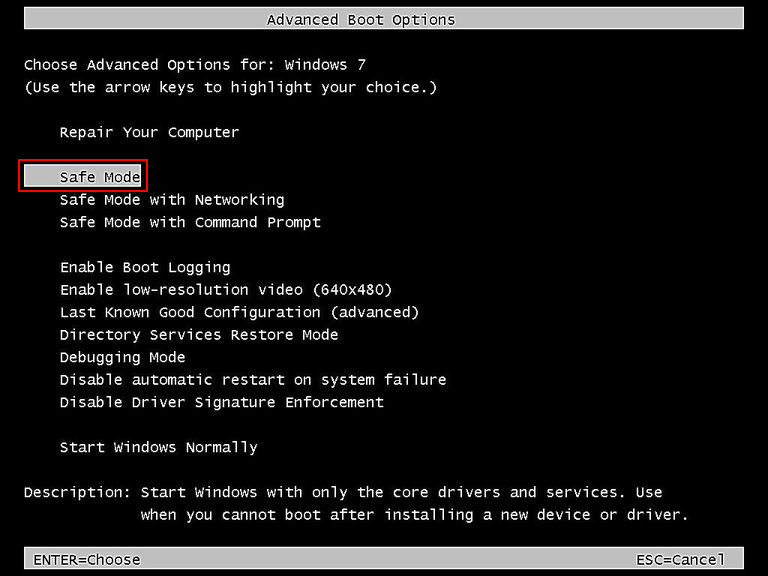
Another Way to Access Safe Mode
- Press and hold the Windows and R keys simultaneously to access Run dialog box.
- Key in msconfig in the field and click the Boot tab in the System Configuration
- Under Boot options, select the Safe boot checkbox, and choose the option Minimal below the checkbox.
- Click on Apply and then OK to confirm the changes.

Reboot your computer and it would load in to the Safe Mode. Do not forget to deselect the checkbox once you are done with the uninstall procedure. Otherwise, your system will keep loading into the Safe Mode each time you reboot it.
Steps to Uninstall Antivirus on Windows
Of course, there are a couple of ways to do this. Click on the Start button, select All Programs and look for the antivirus folder in the programs list. Then just explore the folder, click on its Uninstall file, and follow the instructions to finish it.
Another way to uninstall a program is to do it through Add or Remove Programs. For that, follow the steps mentioned below.
- Click on Control Panel in the Start Menu. In the window that appears, double-click on Programs and Features.
- Then in the list of programs that pops up, find and select your antivirus software and click on the Uninstall button that appears above the column headers upon selection.
- After that, follow the instructions on the Uninstall Wizard to complete the malware removal.
Note that some antivirus software suites or its components may be listed many times in the programs list. So make it a point to get rid of all its components prior to restarting your system, and then installing a different version of the antivirus or a new one. In case you cannot uninstall it through Add or Remove Programs due to an error during the process, then you can try doing it by booting the computer into Safe Mode.
In certain cases, the program uninstall process may not continue if it is presently running on your computer. In case the software cannot be disabled, then uninstall it in Safe Mode. Of course, a program will not even be loading in Safe Mode let alone running, so you can remove it with either of the aforementioned method. However, in case you cannot find your program listed in both the cases, then the one installed in your system may be a corrupt software or a virus.
In such cases, it will be better to get in touch with our tech support professionals for advanced troubleshooting and a complete computer virus removal.
The post How to Uninstall an Antivirus Program from Windows appeared first on Online Technical Support.
]]>If a website redirects to a different one, it is likely the computer has a virus that affects its function. A browser redirect virus targets a search engine, and change the path of links users try to open from search results to other illegitimate websites with ads. Such ads may prompt users to purchase a […]
The post How to Clear the Browser Redirect Issue on Windows 7 appeared first on Online Technical Support.
]]>
If a website redirects to a different one, it is likely the computer has a virus that affects its function. A browser redirect virus targets a search engine, and change the path of links users try to open from search results to other illegitimate websites with ads. Such ads may prompt users to purchase a product or service by filling up personal details, including that of a bank account. Follow the below steps o get rid of the browser redirect issue and open the actual link.
Check for Malicious Entries in Hosts File
This file contains IP addresses, hostnames or domain names. It maps the hostnames to corresponding IP addresses so that users can surf the web via them. In case malware enters the computer, though, it would block certain websites and users will not be able to surf problem sites that get redirected. So, find and remove entries of malicious websites from the hosts file. To edit the said text file in Windows PC, you should first log in as administrator and then temporarily disable the computer virus removal software.
Steps for Deleting Entries from the Hosts File
- To access it on Windows 7, open an empty folder, type in C:\Windows\System32\drivers in the address bar, and search for the file in the folder.
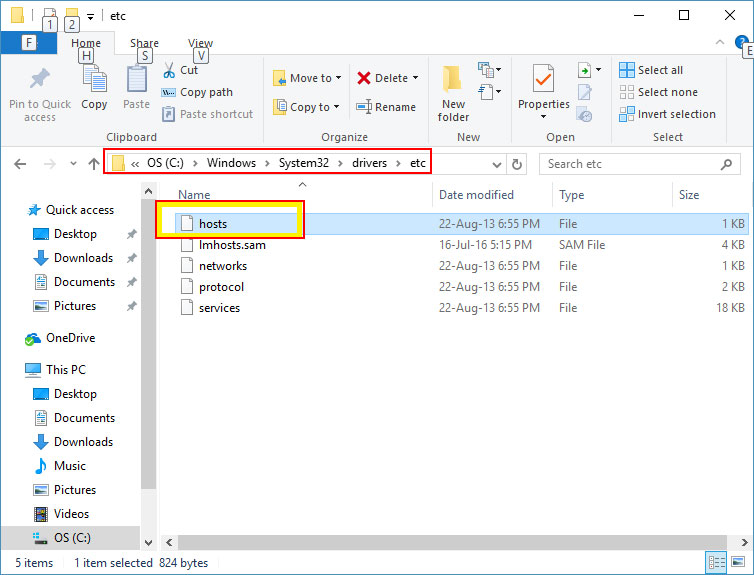
- After that, copy the hosts file and paste it on the desktop. Then, right-click on the file, choose Open with, and click Notepad.
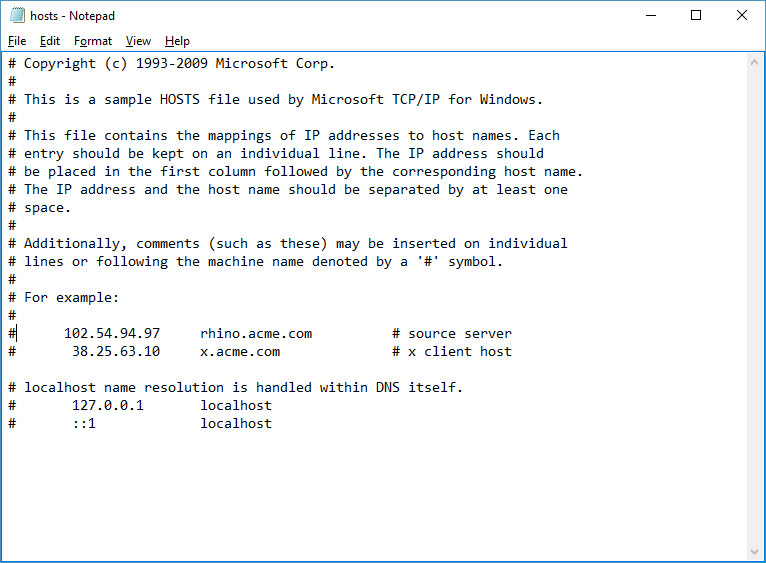
- From the text file, edit out the entry of the website URL you want to unblock, and save the new file using Ctrl and S key combo.
Now, retry opening the actual website you want to visit on a web server. If it is still redirecting to another site, move on to other troubleshooting steps.
Check DNS Settings
A quick fix to remove website redirection virus is to reinstall or repartition Windows. Since that take few hours, you might want to check if your router has right DNS settings provided by the internet service provider. Follow the below steps to double-check the DNS settings.
- Click Start on desktop, search for Network and Sharing Center, and open it.
- In the Control Panel window that appears next, click Change adapter settings.
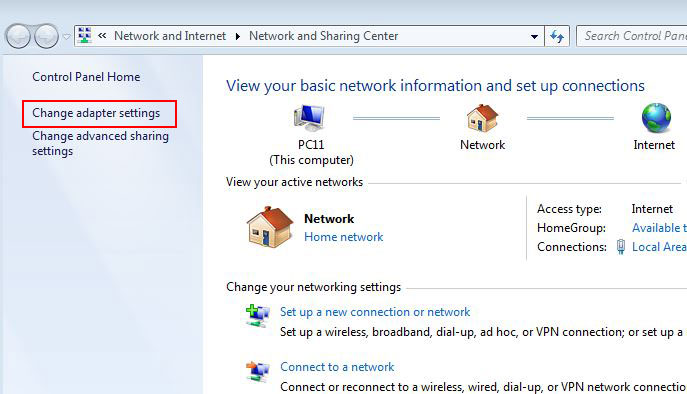
- Then, right-click Local Area Connection and choose Properties.
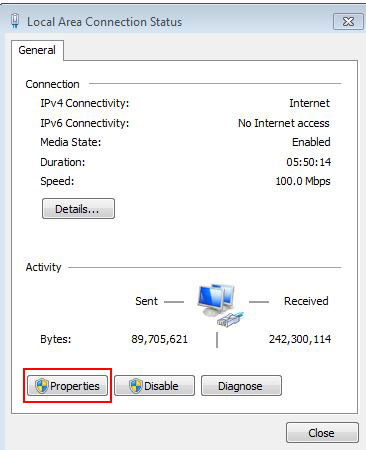
- Double-click TCP/IPv4. In its properties window, choose Obtain an IP address automatically and press Enter. Repeat the same for DNS server and save it.

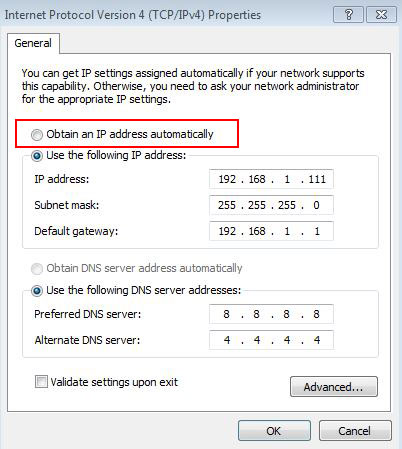
If the browser redirect issue persists despite trying all these steps, get in touch with online tech support professionals for computer virus removal.
The post How to Clear the Browser Redirect Issue on Windows 7 appeared first on Online Technical Support.
]]>Most Mac users have the misplaced conviction that comes with owning an Apple product name, that their device cannot get infected with viruses. This isn’t true in the least bit – there are plenty of malware out there attacking Macs. Although it is true that these are fewer than the ones targeting Windows PCs and […]
The post Removing Malware from a Mac appeared first on Online Technical Support.
]]>
Most Mac users have the misplaced conviction that comes with owning an Apple product name, that their device cannot get infected with viruses. This isn’t true in the least bit – there are plenty of malware out there attacking Macs. Although it is true that these are fewer than the ones targeting Windows PCs and laptops, it does not mean your device is always in the clear.
Some of the well-known malware that manage to infect Mac PCs are:
- MacDefender
- MacProtector
- MacSecurity
These names, while giving the impression that they are antivirus products, actually hide the malicious nature of the programs. At best, they fool Apple users into giving up their credit card or Apple ID information.
Two of the main dangers Apple users might face are false alert messages and previously installed malware. If there is any message coming up that says, “A problem has been detected with your Mac”, then it probably has to do with getting you to unintentionally download malware.
- If you see the message, ignore it. If you have gone ahead and downloaded something from the site, then quit the browser you were using, navigate to the Downloads folder, and drag the new items into the Trash. After that, empty the Trash. Do not ever visit that website again, because there is a good chance that it has been hacked.
-

False Alert Messages If you think the malware has already been installed on the system, and there are signs of this such as pop ups asking for your Apple ID or credit card details, close the app you think might be infected. Fire up the Activity Monitor and find the relevant app.
- After you identify the malware, hit Quit Process and close the Activity Monitor. Go to the Applications folder, drag and drop the unwanted software in the Trash, and then empty the Trash.
- Ensure that all of your software and apps are updated, and that you have downloaded the latest bug fixes directly from Apple.
In much the same way as with a PC, it is beneficial in the long run to add some protection to your computer. You can get software designed for the protection of Mac systems, which can clean up your files, remove viruses and other malware, and safeguard your online privacy. The antivirus would need to be periodically updated for this to happen effectively. If you already have a computer virus removal tool, make sure that it is updated to the latest standards.
The post Removing Malware from a Mac appeared first on Online Technical Support.
]]>Issues with speeds and performance are mostly attributed to the presence of several unnecessary and junk files accumulated on the hard drives. These files can hinder the speed and performance of the system, thus making it difficult for you in performing even basic tasks with your computer. Therefore, it is essential that these files need […]
The post Why you Should Use the Disk Cleanup Tool in your Computer appeared first on Online Technical Support.
]]>
Issues with speeds and performance are mostly attributed to the presence of several unnecessary and junk files accumulated on the hard drives. These files can hinder the speed and performance of the system, thus making it difficult for you in performing even basic tasks with your computer. Therefore, it is essential that these files need regular clean up and organizing to restore your computer to its optimum working condition.
Windows has its own built-in system utility too known as Disk Cleanup, which you can use to remove many such unwanted and temporary files from your computer. This tool searches for temporary files, log files, internet history, error reports, installation files, and offline saved contents that are taking up valuable memory on your drives. The following are some benefits of using the Disk Cleanup tool in your computer.
Recovers Disk Space

Using the Disk Cleanup tool can help recover valuable hard drive space on your computer. Over time, a computer will accumulate several files that can take up several megabytes of storage. In some cases, the computer writes memory dump files onto the hard drive due to a crash that can take up large amounts of space. The Disk Cleanup tool can identify many such temporary and junk files that are taking valuable space on your computer. You can then selectively remove these files for recovering the hard disk space on your computer.
Prevents Clogging of Hard Disk
One of the key reasons for a slowdown in system performance it due to a full hard disk. This clogging of data can prevent you from storing any more data while also negatively influencing the performance of the system. By running the Disk Cleanup tool, you can free up some available space on your hard drive that will allow the RAM to function without any overloads. This will enable the system to run and execute functions much faster without any crashes.
Enables File Compression
Disk Cleanup can remove any unnecessary files accumulated in your computer hard drives. It has an option to compress the files without deleting them, which is a helpful feature for saving old yet important system files in the least space as possible. File compression ensures that the space on your hard drives is increased without the need to delete these files.
The post Why you Should Use the Disk Cleanup Tool in your Computer appeared first on Online Technical Support.
]]>A DLL error is any error connected with a DLL file, which is a kind of file that ends with a .dll extension. These errors can appear in any operating system from Microsoft, like Windows 10, Windows 8, Windows 7, and Windows Vista. Fixing DLL errors can be troublesome, as there can be a variety […]
The post Tips to Fix DLL not Found or Missing Errors appeared first on Online Technical Support.
]]>
A DLL error is any error connected with a DLL file, which is a kind of file that ends with a .dll extension. These errors can appear in any operating system from Microsoft, like Windows 10, Windows 8, Windows 7, and Windows Vista. Fixing DLL errors can be troublesome, as there can be a variety of these errors; all of them having the potential to cause serious problems in your computer. The time required to fix DLL errors can also vary depending on the error and usually takes about an hour to finish.
Fixing DLL Missing and Not Found Errors
It is not a good idea to download the DLL files from sites that offer DLL download, as these files may include adware and other types of malicious programs. If you have already downloaded the missing DLL file from these websites, delete the file permanently by pressing Shift and Delete keys simultaneously on your keyboard, and continue with the below steps.
Restart the PC
It is very much possible that the problem with the PC leading to the DLL error can be temporary and a simple restart might help solve it. You can do this option only if the error is not stopping the PC from booting up. If the error that you are facing is a serious one, you may not be able to try this step.
Restore Deleted DLL File from Recycle Bin

Most of the DLL errors show up as Missing DLL or DLL Not Found form. The simplest cause can be you deleting the file accidentally. You may need to enter Safe Mode, if the PC is not letting you access Windows normally. To enter Safe Mode, you will need to tap F8 key when the PC is rebooting and select Safe Mode from the list of boot options.
If you are unable to find the DLL file in the recycle bin, you may need to make use of recovery software making use of a file recovery program. This can help only if you are sure that you have deleted the file unknowing, else it can be a complete waste of time.
Run a Malware Scan
The hostile and malicious programs residing in your computer, which are masquerading as DLL files can cause some of the DLL missing errors and running a full system scan might help you fix the issue. Alternatively, you can seek help of a computer virus removal team to get rid of these malicious files and software. If this does not help you can try a system restore, if you doubt that the error occurred due to a recent change caused to the PC.
The post Tips to Fix DLL not Found or Missing Errors appeared first on Online Technical Support.
]]>Malware are malicious programs wrapped up in genuine programs, which are coded with the intent to cause harm to a computer or a network. To combat the increasing cyber threats in an enterprise, you will need to have a good understanding on malware removal, different types, and their spreading methods. Below is a glimpse at […]
The post An Overview of Malware appeared first on Online Technical Support.
]]>
Malware are malicious programs wrapped up in genuine programs, which are coded with the intent to cause harm to a computer or a network. To combat the increasing cyber threats in an enterprise, you will need to have a good understanding on malware removal, different types, and their spreading methods. Below is a glimpse at the basic details of malware that would help you in dealing with the issue.
Malware Terminologies
Drive-By Download
These programs spread by the unintended download of computer programs from the internet. Drive-by download either refers to the download that happens without the knowledge of the user, or that authorized by the user without the knowledge on the outcomes.
Vulnerability
Vulnerability refers to a security defect in software that can be exploited by the malware. The defect can be a flaw in design, error in programming, or some other inherent weakness in the implementation of the software or operating system.
Homogeneity
Homogeneity is a setup where all the systems in a network are running on the same operating system. Homogeneity increases the chance of a malware in one PC spreading to the other in the same network.
Backdoor
Backdoor refers to a break or an opening left in a software, system or network security by design. Backdoors are mainly used for debugging purposes.
Malware Attack Methods
Zero-Day
A zero day vulnerability refers to an undisclosed flaw that the developers of malwares can exploit. These vulnerabilities are called Zero-Day, as they are not announced or reported to the public before they become active.
Privilege Escalation
Privilege escalation refers to situations where the hacker gets access to restricted data that are on high-level security.
Exploit
Exploit refers to a threat that is made real through successful attacks on vulnerability. The term exploit is also used to refer to software that is developed with the aim to target on the loopholes on a device.
Blended Threat

This term is used to refer to a malware package that combines the characteristics of different types of malware like worms, Trojans, or viruses and seeks to exploit multiple vulnerabilities in the system.
Evasion
Evasion is the technique that malware developers use to avoid analysis and detection of the malware by security programs and software.
These are the various ways in which malware programs attacks a system. It can be difficult or easy to get rid of a malware attack based on the severity of the attack. If you suspect a malware attack on your system, you will need to contact a computer virus removal technician for help with malware removal.
The post An Overview of Malware appeared first on Online Technical Support.
]]>If your PC or laptop is running at a slower pace than the normal, and if you keep on receiving pop-up messages when you open your internet browser, then there might be a virus infection on your computer. It is not obvious that your computer is infected, but virus attack is usually the root cause […]
The post How to Remove Virus Infection from a Computer appeared first on Online Technical Support.
]]>
If your PC or laptop is running at a slower pace than the normal, and if you keep on receiving pop-up messages when you open your internet browser, then there might be a virus infection on your computer. It is not obvious that your computer is infected, but virus attack is usually the root cause of these issues.
It is seen that several users start to get a little bit worried when they realize that their computer has been infected with a malware or virus. However, there is no need to get frustrated or worried because computer virus removal can be done quite easily with the help of an antivirus software application. Unfortunately, many computer users have no clue on how to remove virus infection from a computer. If you are one among them, then below are a few simple steps that will help you to do so.
Enter Safe Mode
Turn off your desktop computer or laptop and then turn it on again. Make sure to press the F8 button on your keyboard as soon as you see anything on the screen of your computer. This will automatically bring up the Advanced Boot Options menu. Select Safe Mode with Networking option and then press Enter.
Delete Temporary Files
Once you have entered the Safe Mode, be sure to delete the Temporary Files on your computer with the help of the Disk Cleanup tool. For that,
- Go to the Start menu of your computer.
- Select All Programs followed by Accessories.
- Click on System Tools and then select Disk Cleanup.
- Scroll across the Files until you reach the Delete list, and then look for Temporary Files and delete it.

Deleting the temporary files will speed up the virus scanning and it might even remove the virus from your computer.
Run a Virus Scan
Let us assume that you have already downloaded and installed an antivirus software application for computer virus removal. If you haven’t done that yet, then do it before you proceed to the next step. When done, run the antivirus software on your computer and let it scan the system thoroughly. This will take a couple of minutes to an hour depending upon the files in your computer.
The antivirus will detect the threats in your PC and remove them upon your request. If your computer is still running slow or if you feel that the virus infection is not completely removed, get in touch with an expert computer technician for further assistance with computer virus removal.
The post How to Remove Virus Infection from a Computer appeared first on Online Technical Support.
]]>We all know that Microsoft Outlook is the most popular and widely used email manager program in the world. Millions of people using it on a day-to-day basis for managing their email accounts. Even though the company that developed Outlook- Microsoft has taken special care to make the program error free and smooth. Occasionally Microsoft […]
The post Why Outlook Fails To Load So Often appeared first on Online Technical Support.
]]>
We all know that Microsoft Outlook is the most popular and widely used email manager program in the world. Millions of people using it on a day-to-day basis for managing their email accounts. Even though the company that developed Outlook- Microsoft has taken special care to make the program error free and smooth. Occasionally Microsoft Outlook shows some errors when you try to open the program. One of the most commonly found error that makes the Outlook program corrupt, is when you launch the program, saying, “Outlook will not load”. Here, we discuss some tips for making sure that the Outlook program functions correctly.
Make sure that the system is already connected to the internet before you launch the program. The Outlook program will load quicker if you have a working internet connection. Ensure you are already connected to it before opening the program. Another important thing to check is the speed of the connection you have. A slow internet connection is one of the main reasons why Outlook will not load properly when you launch the program.
Having an internet connection with high-speed connectivity will help you in opening the Outlook program quickly. If you are unsure on the issue causing Outlook to not load, select the option called Run Offline from the Outlook home button. If the program loaded successfully and swiftly when in offline mode, the problem is with the internet connection speed. So it will be better if you move on to a connection with high connection speed. So that you will be able to load the Outlook program successfully.

One of the main factors affecting the loading time of the Outlook program is the ancillary information you have provided with the program. You need to be sure of the ancillary information you are accessing while you are loading the Outlook program. Opening Outlook and downloading large number of emails from multiple accounts at the same time will cause the Outlook program to run slow and load slowly. Always make sure that you do not have many emails for downloading. Set a limit for accounts to synchronize at a time with the program.
If you follow the simple tips given above, you will not be having issues while launching the Outlook email manager program.
The post Why Outlook Fails To Load So Often appeared first on Online Technical Support.
]]>