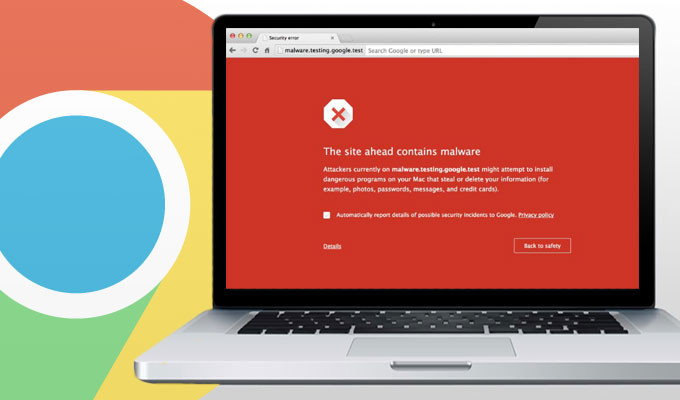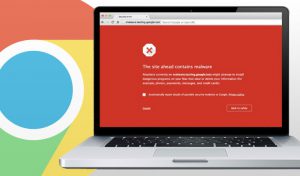
If you are a Google Chrome user, you may see unwanted malware and software installed in your PC. Also, you may noticed the following issues:
- Pop-up advertisements not going away
- Homepage of your Google Chrome web browser keeps changing or not set to the default page
- Unnecessary Chrome extensions or toolbars returning to the browser even after removal
- You get redirected to unwanted and unfamiliar web pages
Some of the steps that you can do to block pop-ups in Chrome and to get rid of unwanted software are explained below. After performing these steps, make sure that you download files from only those websites that you know are secure.
Removing Unnecessary Programs From Chrome On Windows
If you are using a Windows computer, you can seek help of the Cleanup Tool offered by Google Chrome to find suspicious programs installed in your computer and remove them. If you are using a Linux or Mac PC, move ahead to the next set of instructions.
- Visit the website of the Chrome Cleanup Tool on your Windows computer.
- Click on the Download Now Read the terms and conditions, and then click on the Accept and Download button.
- When the download is finished successfully, you will be able to see it at the bottom of the browser.
- Click on the file name and Windows will ask you if you need to run the program. Click on the Run
- The tool will scan your PC and when scanning is finished successfully, you will see a list of malicious software installed in your PC, if any.
- If there are any malicious programs detected in your computer, you need to click on the Remove Suspicious Programs
- After the programs are removed successfully, Google Chrome will open a new tab and will ask you to reset all the settings. Click on the Reset button to start afresh.
Remove Unnecessary Programs From Chrome On Mac
If you are using any antivirus programs, run the program to find and remove malicious programs. After that, follow the steps given below to get rid of all the programs installed in your computer that you do not use or remember installing.
- Open Finder on your Mac computer.
- Click on the Applications option located at the left.
- Look for programs that you have not installed and right click on the name of the unwanted programs.
- Select Move to Trash from the list of options.
- After finishing, right click on Trash and choose Empty Trash.