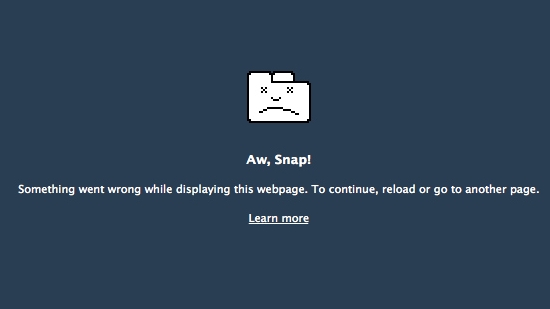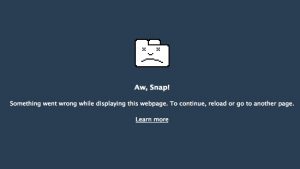
If you wonder what makes Google Chrome crash, the answer is very simple. When Google Chrome is launched, it is supposed to read certain files. But if these files are corrupted; Chrome cannot function as normal. So you should repair these corrupted files first.
As you might have noticed already, Google Chrome is an advanced web browser. It is quite different from most other web browsers like Mozilla Firefox and Internet Explorer. As such, Chrome has an entirely different ecosystem and settings.
Fixing Google Chrome Crashing Issues
When Google Chrome keeps crashing or runs into any Google Chrome error, you need to ensure two things. First of all, it is important to make sure that all files associated with Chrome are okay. Secondly, make sure that your system is compatible with Google Chrome. You need to choose an appropriate version of Chrome based on the configuration of your computer.
Details like the RAM capacity, free space in the installation drive, operating system, etc., need to be taken into account as well. If you are running a 32-bit version of Windows operating system in your computer, you need to choose a 32-bit compatible Chrome version as well. Once you have ensured these things, you can proceed with the below steps of troubleshooting the Google Chrome crashing problem.
Restart Your Computer
Sometimes, a simple system restart would fix the problem. When you restart the computer, all running services associated with Chrome will be restarted as well. This will repair small glitches and make Chrome to work normally.
Disable All Unwanted Plug-Ins

Check if your Chrome web browser is laden with too many unwanted plug-ins and disable some of them. This way, you can avoid a large number of Chrome issues. Occasionally, Google Chrome may crash with certain plug-ins. By removing these plug-ins, you can troubleshoot the problem outright.
Uninstall And Reinstall Chrome
If none of the above steps resolves your Google Chrome crashing error, uninstall and reinstall Chrome. When you execute this step, your corrupted version of Chrome will be replaced with a fresh version. Latest versions of Chrome would contain bug fixes and solutions to many security loopholes in your computer.
To uninstall Chrome, go to the Start button and choose Control Panel from the menu. Open Programs and Features, choose Chrome and then uninstall it following the on-screen prompts. After that, reinstall Chrome.
With the latest version in your computer, you should no longer face any Google Chrome crashing problems.