
We all love to play high-definitional multiplayer games on our laptops and desktops. However, several computer users who regularly play games on their computers recently complained that games are getting crashed or closed at regular intervals. These types of computer errors can be frustrated and annoying and it will deprive you of a fine gaming experience.
Several people often ask themselves “why is my computer so slow” while playing high-definition games. If you are one among them, then you need to realize the fact that a number of reasons can lead to this issue. The good news is that you will be easily able to solve the issue through a few simple troubleshooting steps.
Remove and Reinstall the Game
In some cases, removing the game from your PC and then reinstalling it after a couple of minutes might help you to solve accidental games crashes and closing. So, make sure to try this troubleshooting method before proceeding to complicated troubleshooting processes.
- Tap on the Windows key, type in Programs and Features in the Start search box, and hit Enter.
- Scroll through the list of options until you see the name the game that you wish to remove from your PC. Click on the game and select Uninstall.
- Strictly follow the instructions until the game is removed from your PC.
- When done, restart your PC, insert the game CD into the DVD drive of your computer, and then reinstall the game.
Remove Spyware
Several users who ask, “Why is my computer so slow”, when playing games fail to realize the fact that malware attacks or virus infections in their PC might be the root cause behind frequent game crashes. Apparently, you will need to scan for these unwanted programs and remove them as soon as possible.
- Click on the Start button located at the bottom left corner of your computer screen and then select All Programs from the list of options.
- Find Windows Defender in the expanded list of programs. If you do not see it, search for the same in the bottom search field, and click on the icon to open the Windows Defender
- Click on the arrow button near Scan in the popup window and select Full scan. Wait for the virus scan to complete and follow
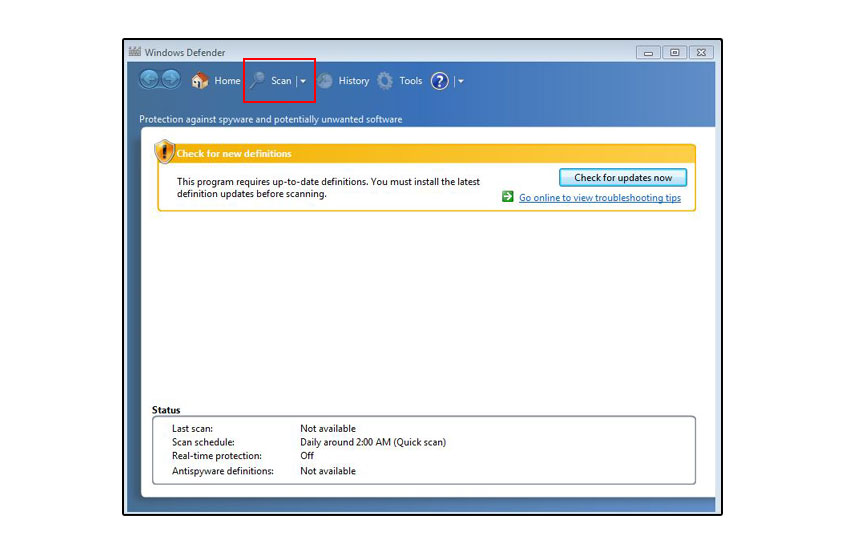 the on-screen instructions to remove any malware found.
the on-screen instructions to remove any malware found.
If following the above-mentioned steps seems difficult, also seek the help of online computer repair technicians to remove the unwanted programs and malware from your PC.
