
The “Aw, Snap” error is one of the common errors which appear when people surf the web on Google Chrome. It suggests that Chrome ran out of memory, even though the computer has sufficient RAM. Even the option to block popups in Chrome by default might be enabled, so you need other methods to troubleshoot “Aw, Snap”. Note that popup advertisements may slow down the browser.
Restart Google Chrome
The error tends to get fixed if the user quits the page and opens it again. Usually, restarting can load the tab where “Aw, Snap” was shown. If that happens, move to the next step.
Open the Aw, Snap! Tab on Incognito Mode
For that, follow the below steps on Chrome:
- Click on the three-dot icon to the top-right corner of Chrome.
- Then, choose New Incognito Window from the pop-up menu.
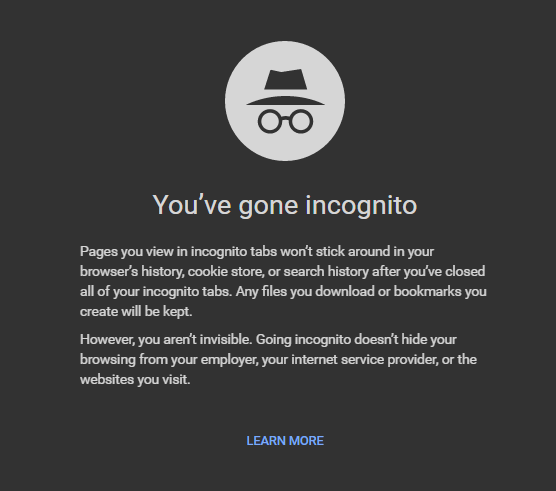
If the same webpage loads fully in incognito, some extension may have caused the issue. If it is loading on incognito tab, try disabling the add-ons and see if that works (given below). If not, proceed to the next step.
Clear Chrome’s Browsing Data
The saved information on visited web pages in Chrome can affect page loading in subsequent browsing sessions. To clear that, follow the below steps on an active Chrome tab:
- Select any of the Chrome windows to make it active, and press Ctrl, Shift and Delete
- In the dialog box that pops up next, click Clear Data. Also make sure the checkboxes under the Basic and Advanced tabs have a tick next to each item, which will be there unless you have deselected it.
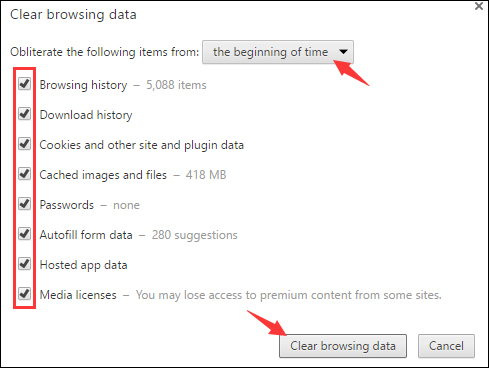
Disable Add-ons of Google Chrome
Some extensions installed in Chrome might cause webpage loading errors. To troubleshoot, turn off all the add-ons in the browser, identify the one causing the issue by opening the webpage after enabling each individually, and disable the problematic add-on. To access the list of extensions installed on Chrome browser, follow the below steps:
- Click on the three-dot icon in the upper-right corner.
- Choose More tools from the pop-up menu, and then click Extensions from the next list.
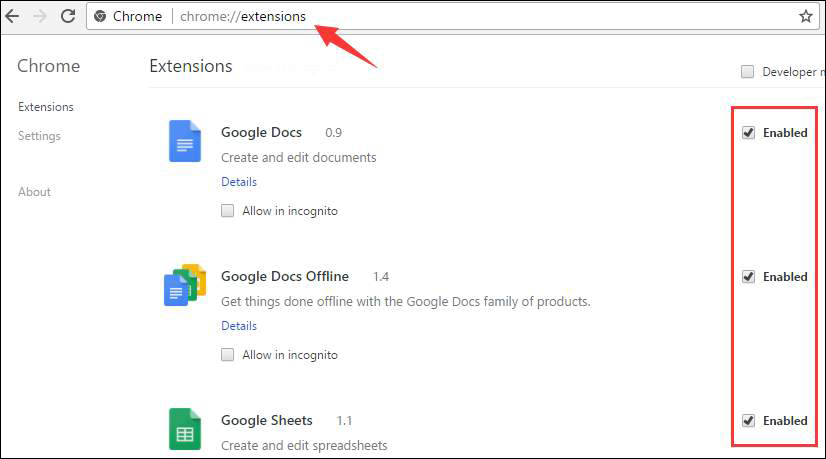
After disabling each add-on, open a webpage and do the needful.
If you are still wondering how to troubleshoot Aw Snap error, call our online computer tech support professionals for a thorough troubleshooting of your PC.
