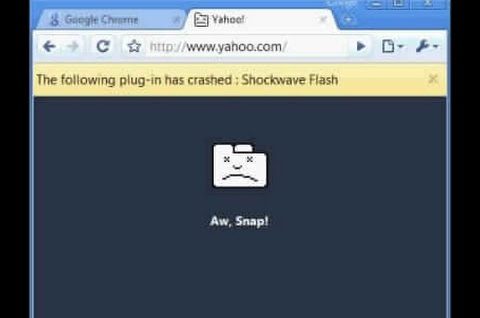Google Chrome users have long struggled with the erratic behavior this browser puts up around plug-ins. One of these that Chrome commonly has friction with, is Shockwave Flash. You don’t have this problem in other browsers, at least not in a severe level. With Chrome, you get anything from lack of responsiveness to an immediate crash. Explained below is how to fix shockwave flash crashes in Google Chrome browser.
Why You Have This Problem
Chrome handles Flash content differently from the other browsers, like, say, Firefox. The main distinction is that the Flash installation which Chrome uses is internal. This doesn’t pose a problem when the rest of the browser components are working smoothly, and there’s only the one Flash that Chrome is trying to use. And from this, you would have already guessed that the browser gets confused sometimes, as to which Flash to use. When it starts pulling on the OS installation of Flash as well as the one that’s inside it, the user sees some serious browser lag. Followed by every instance of Flash crashing, and this is when you start getting messages on the yellow strip.
And as for how to fix shockwave flash crashes in Google Chrome by yourself, you need to first understand that it likely happened because of a Flash install conflict. Do the following to remove that.
- Run the Chrome app.
- Click on the address bar space and type in about: plugins. Hit Enter.
- You’ll see a list of all the plug-ins installed in the browser. Find the Flash entry here.
- Go to the top right of the page and find the [+] Details Hit this to see the full plug-in listing. Return to the Flash entry.
- There’s probably two entries for Flash, as already explained. Disable the internal installation from the AppData
- Close the tab and restart the browser. If that worked out well, then you shouldn’t have any further problems from flash component conflict.
Doing this disables the automatic update option for the Flash component. This means you’ll have to manually check for updates from that point on if you want well-run plug-ins and good streaming capabilities in the browser.
There’s also a hidden page in the browser that tells you if any of the components are at odds with the running of the browser. The link for this is chrome://conflicts.